To delete a user in NJTRAx, simply go to the user list as described above and click on the username of the user you wish to delete. At the bottom of the user record, click the red Delete button.![]()
Archives
How do I edit a user in NJTRAx?
To edit a user in NJTRAx, simply go to the user list as described above and click on the username of the user you wish to edit. Upon completing the edits, click “Update and Close.” The most common edits you will make involve changing a user’s Associations with a district and/or school.
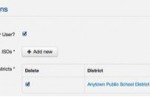 To remove an association from a user, simply click the checkbox in the column labeled “Delete” in the Associations section then Update the record.
To remove an association from a user, simply click the checkbox in the column labeled “Delete” in the Associations section then Update the record.
DO NOT USE THE DELETE BUTTON TO DELETE ASSOCIATIONS! The Delete button deletes the entire user!
What are the different user roles in NJTRAx?
Users can be created and associated with organizations at any of these two levels of NJTRAx, District and School. In this hierarchy, assigning a user to an organization at any level automatically gives them access to the level or levels below. For example, creating a user and assigning them as a District level user gives that user access to all schools in the district as well.
There are three types of users that might be assigned.
- Read only users – Read only users, as the name implies, can see the data in NJTRAx for the schools and districts to which they are assigned but cannot add to or edit those data. This user type is useful for district leaders who want to remain apprised of the status of NJTRAx data but may not be involved in editing that data.
- Read/Write users – These users can view and edit NJTRAx data for the organizations with whom they are associated. Creating a read/write District level user gives that user read/write access to the schools in that district as well.
- Master Users – Master Users are users that, in addition to being read/write users, can also create new users at their organizational level or below.
